Book your customers into your weekly classes using the block booking tool. This TeamUp feature allows you to select the class type, venue, and membership per your customer to automatically register that customer for their desired classes all at once.
If the member cannot attend a class that you have booked them into, all they need to do is amend that booking within their customer dashboard or member app. Although the classes were booked together at the same time by you, when they amend one booking it will only affect that class and not disturb the rest of their scheduled classes at your gym or studio.

Your customers will thank you
Customers of gyms and studios work really hard to avoid missing their favourite class. It can become especially frustrating for your customer if they come to the same classes regularly and when they go to book they see the class is already full.
This tool not only helps you make sure there is always room in the class for your regular customer but that they do not even have to worry about whether or not they will be able to attend due to space for them.
It will also help you as a studio or gym owner plan ahead. If you offer a class for 10 customers and see that 3 are already booked in because they are regulars, you know that you have 7 more spots to fill before class starts. It can also help you plan for what you will teach in the class, making sure to always keep it fresh.
How to use the block booking tool in TeamUp
Once you have your list of customers to book ahead for, you can start making their reservations in your TeamUp dashboard. Start by heading to your customer section within TeamUp and selecting the customer you would like to book classes for. Once you have your customer selected, click the book classes button.
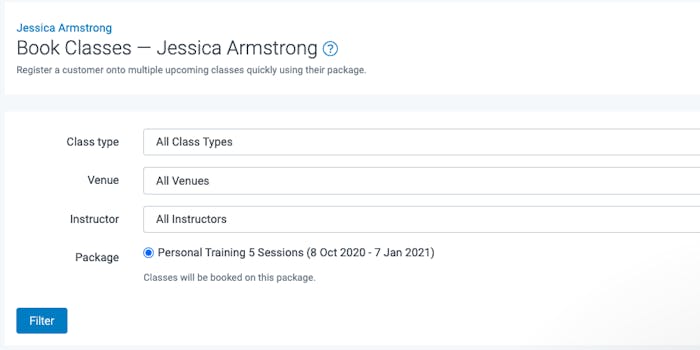
The new features in this tool allow you to select from all class types and all venues and book on different memberships if the customer has more than one type. Once you have applied those filters, you can begin registering them for the classes that apply to the type of membership selected.
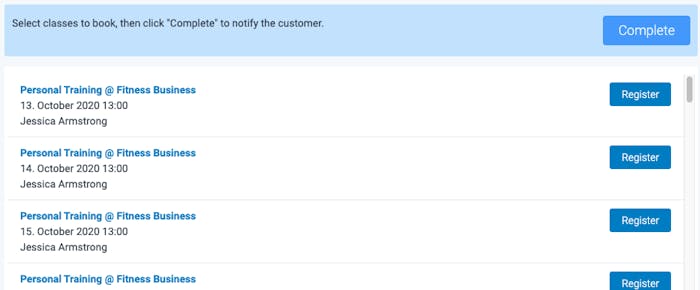

If you selected all class types, you will be able to see which classes that you offer do not apply to the membership selected, and not be able to register your customers for those classes.

After clicking the register button for the class or classes that you are booking for your customers, do not forget to click the complete button, to notify your customers of their registrations.
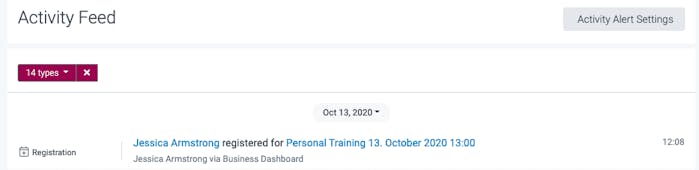
After you click complete you will be able to see their registration for class in their profile under upcoming registrations and as well as in your own activity feed.
To make any amendments to their future classes, all you will need to do is go to that customer's upcoming registrations and select the class you would like to amend.
To get started on using this tool and the many other helpful TeamUp tools, start your free 30-day trial.
Don't forget to check out what's new section weekly for new updates and improvements to your favourite TeamUp tools.