TeamUp's latest update allows you to put multiple memberships on hold in bulk. This will help you if:
- You have to close your gym or studio for a given period of time
- A customer is injured or can't train for a while
- An unforeseen event occurs where you cannot give any classes and thus your customers cannot attend
A hold allows you to pause a membership and adapt to you and your customer's needs.

How to put multiple memberships on hold in TeamUp
The bulk hold currently lives within TeamUp's COVID-19 tool, as it most closely pertains to lockdown occurrences. To use the bulk hold, go to the COVID-19 tools page in your dashboard and select the option that states "Hold Customer Memberships".
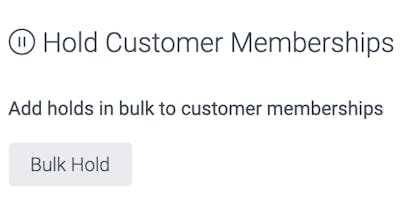
Once you have selected that option, you will be taken to a page with your customer list and given the ability to select one, multiple, or all of your customers, as well as use the filters to group certain customers.
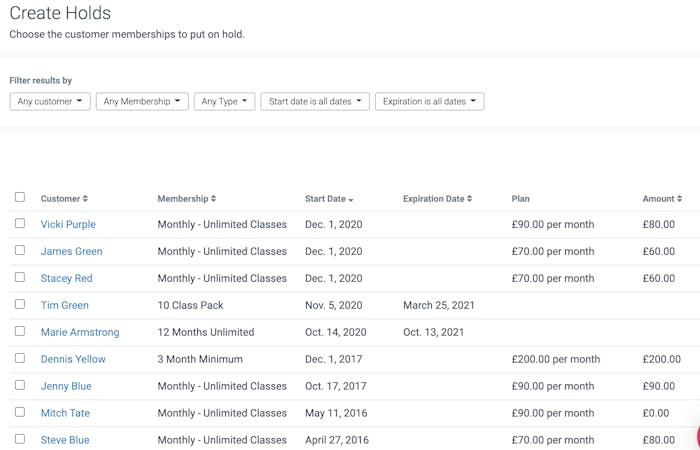
As you begin selecting the customers you would like to put on hold, the "Create Holds" button will appear at the top of the list with the numbers of customers selected. Once you have finished, press that button, and you will be taken to the holds page, where you will be able to fill out the hold fields and conditions in which the hold will take place.
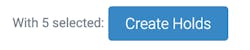
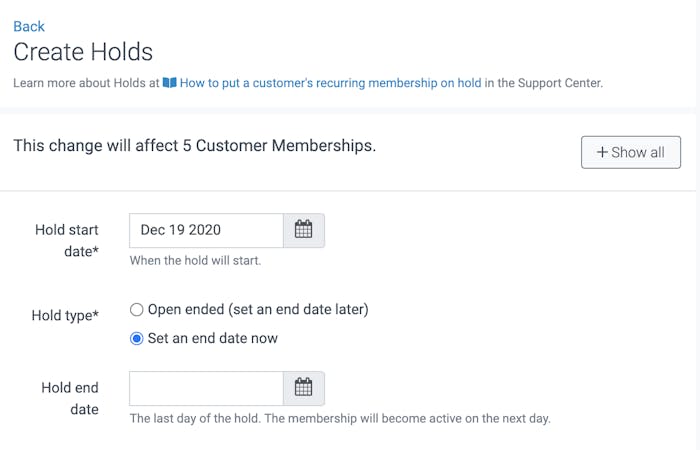
In the advanced settings, you can choose to extend the expiration dates for any of the plans that currently expire after a given period of time. They will either be extended by the billing period if they have a recurring plan or by the number of days the hold occurs for if it is a class pack or single-use membership.
TeamUp's hold system includes automated pro-rated payments. You can choose to switch these off by selecting "Disable all proration behaviour as a result of these holds".
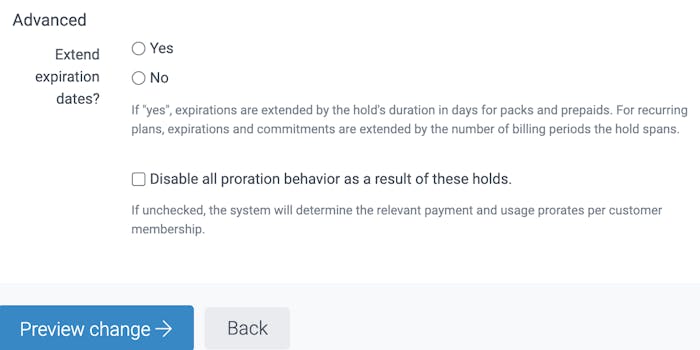
After you have filled out all the fields, you can preview the hold changes on the next page before confirming. Your customers will not be automatically notified of this change so be sure to use the "Copy email addresses" button above the customer list to copy and paste them into an email to your customers if you would like to let them know.
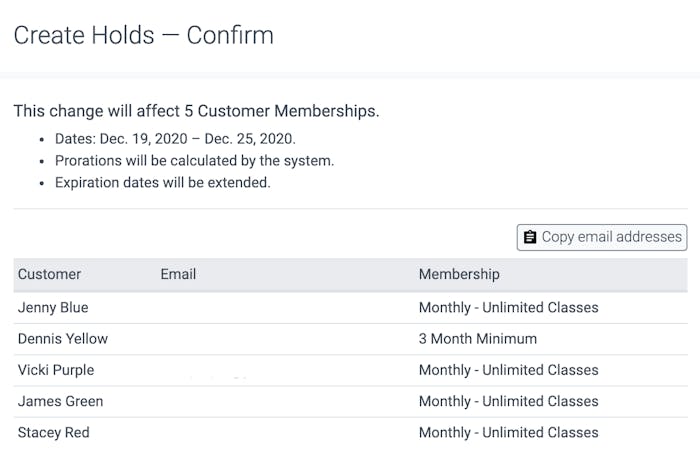
Once you confirm you'll be taken to the confirmation page where you can see the details of the memberships on hold, and given the option to return to the bulk holds tool or COVID-19 tools.
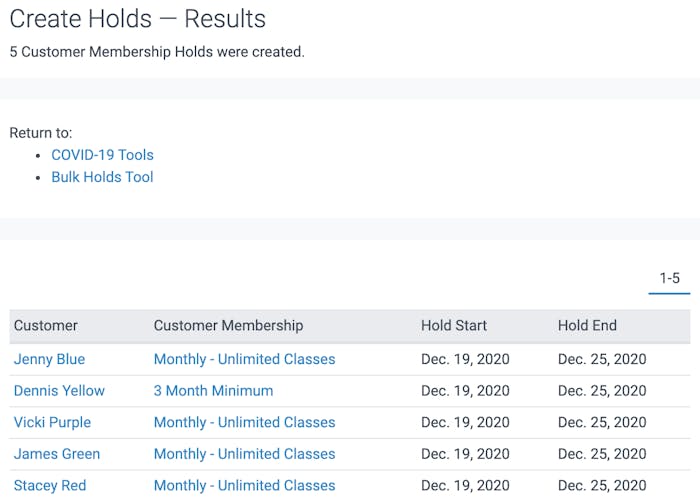
The holds will be reflected both in your reports and in the individual customers' profiles.
How to edit/end holds
If you would like to edit or end any of the holds early you can either choose to do so via their customer profile or in bulk in the COVID-19 tools under the option "Edit/End Holds."
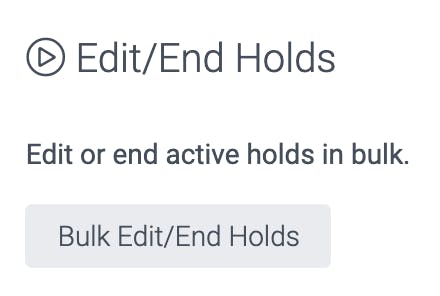
You will then be taken to a page where you will see all of the customer memberships that are currently on hold and be able to select which you would like to edit or end.
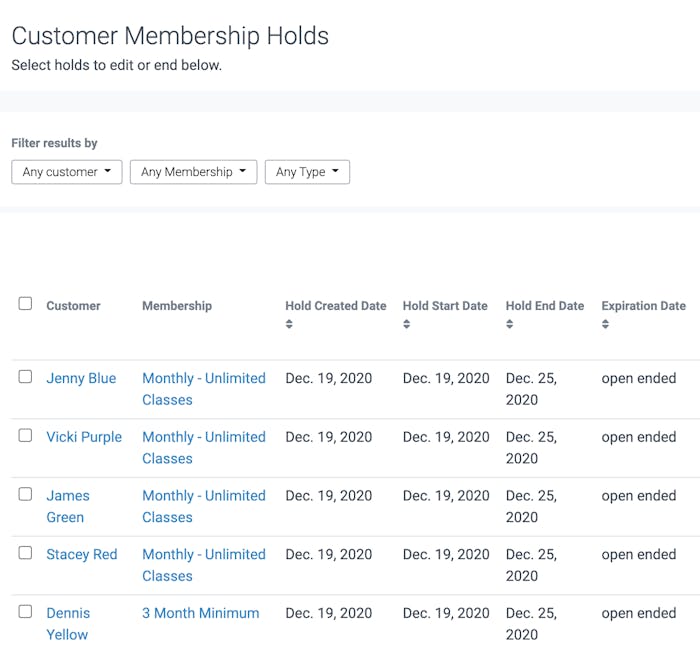
Once you select those, the "Edit/End Holds" button will appear at the top of the list with the number of memberships selected. After clicking that button, you will be taken to the page, with the options to end and the new conditions for editing or ending the holds of the memberships selected.
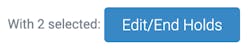
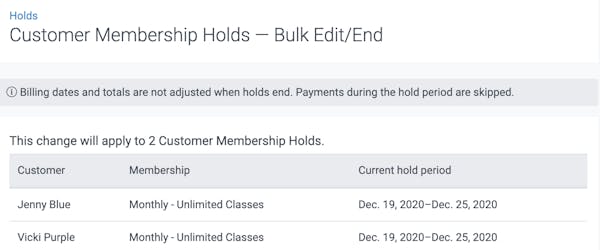
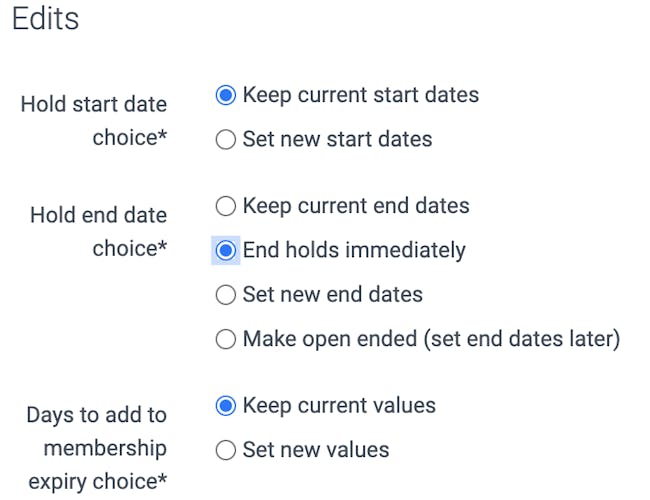
Once you have made the changes to your holds and either edited the dates or chosen to end the holds, you will be able to preview the changes before confirming. Again, copy the email addresses, using the copy email address button if you would like to notify your customers.
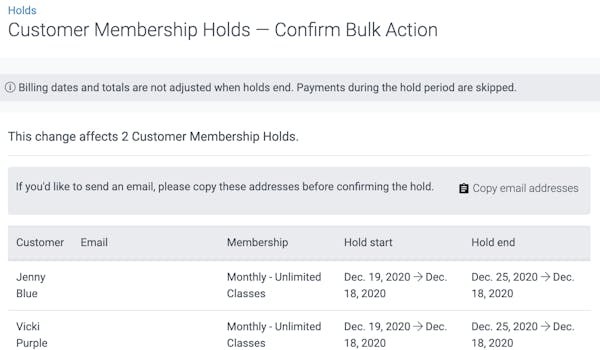
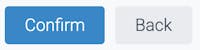
After you confirm, you can return to the edit/end holds page to make sure they are no longer listed or the individual customer profiles.
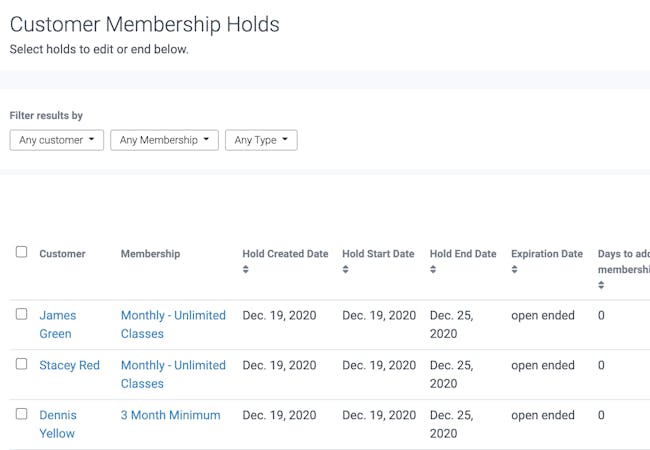
If you have customers inquiring about putting their memberships on hold or you need to put your customers on hold, you can head to your COVID-19 tools in your TeamUp dashboard or sign-up for a free 30-day trial with TeamUp.
Don't forget to check the what's new section weekly for new and updated TeamUp features.