Within each membership package, you can apply the same or different prices to your customers using the provided filters and bulk editing tool.

Easily customise pricing for customers on a special deal, update everyone on a particular pricing level, or leave discounts in place for long term customers.
This tool will allow you to:
- select the customers you want to change the pricing for without having to individually select and edit each
- make changes without disrupting the pricing and plans of other members
- edit plans for individual customers without changing the price of the overall membership price
How to make bulk edits to membership prices in TeamUp
To use the bulk customer membership edit tool, you will need to first go to your membership section in your dashboard and select the membership package you would like to edit.
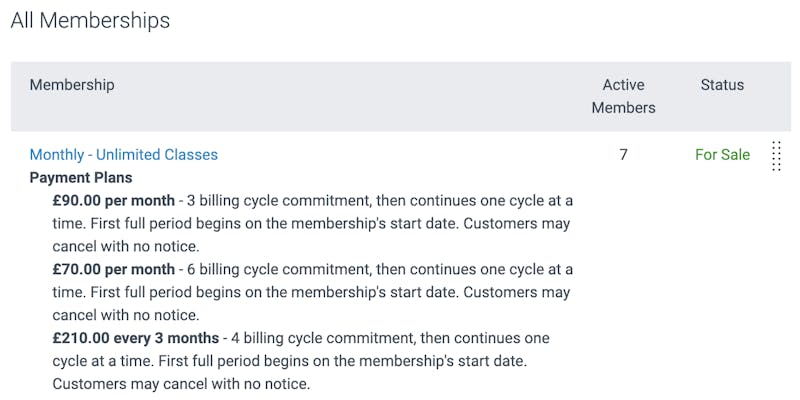
If your membership has multiple payment plans you can select edit for any of the payment plans, as each payment plan will appear in the next screen when you bulk edit. Allowing you to make edits to multiple plans at once.
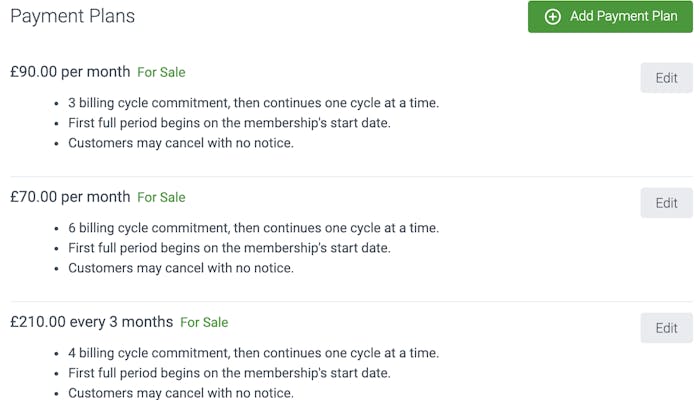
Once you have selected edit next to any of the payment plans, you will scroll to the bottom of the page and see the section: Existing Members. Here you will select the edit prices tool to make the changes to existing membership pricing. Note: This will not affect the pricing for any new customers.
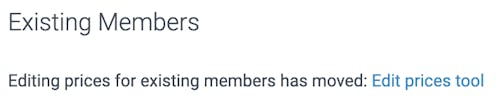
After clicking the edit prices tool button you will come to the bulk edit page. Here you can filter by customer, plan, and amount, as seen in the filter section and the columns in the report.
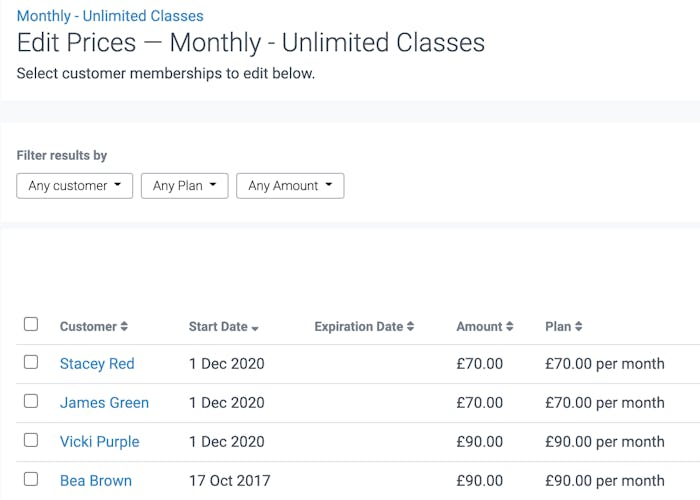
To make an edit to a customer or a group of customers you can either use the filters to group or select the customers individually by clicking the left-hand boxes next to their names. After selecting the customers you would like to edit, the edit prices button will appear above the names.
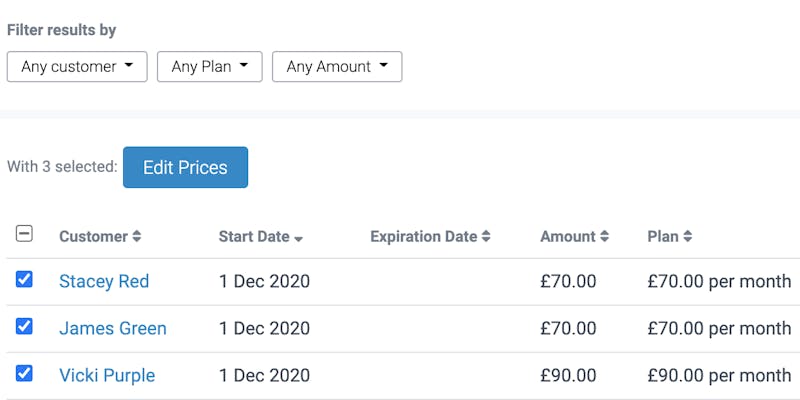
You will then see the customer details and how many customers currently have which payment plan. (You can choose to show or hide the customer and membership details). In this page, you can then add the new prices for each customer membership. Once you add the prices you will be taken to a new page to review the change before confirming. As your customers will not be automatically notified of the change in price, you can copy their email addresses and inform them by email once confirmed.
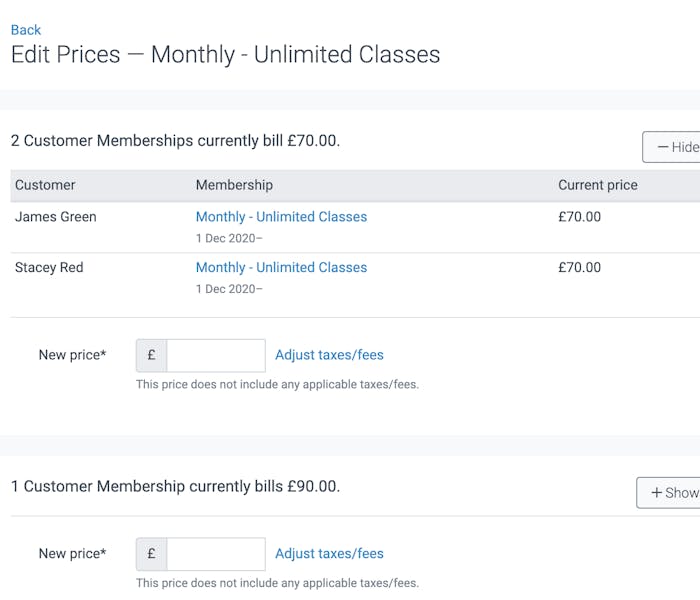
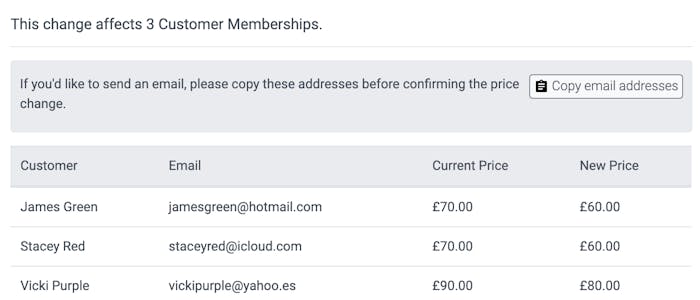
If you would like to confirm that the changes were made, you can return to the bulk edit tool and see the new price applied to each customer membership.
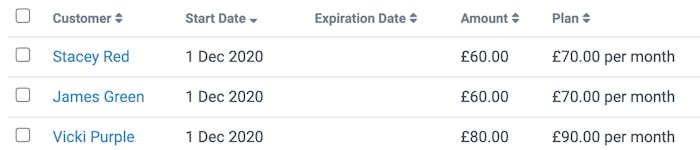
To use this feature and more, sign in to your TeamUp dashboard or sign up for a free 30-day trial.
Don't forget to check the what's new section weekly for new tools and updates.