TeamUp's business management calendar is the heart of your dashboard. See your upcoming schedule, access class registers and complete a variety of important steps. The calendar allows you to manage your staff or instructors so that you can organize their schedules, responsibilities, and number of students in their classes. As an instructor, your calendar gives you your very own access to classes and attendees.

The latest updates to the calendar can help you simplify and grow your business at the same time.
Filter by instructor, venues, class types, and status
Filter your calendar by instructor, class type, venue, and status to view all upcoming classes, when they're happening, where, and with who. You can also choose whether or not you would like to see your cancelled classes in the view as well.
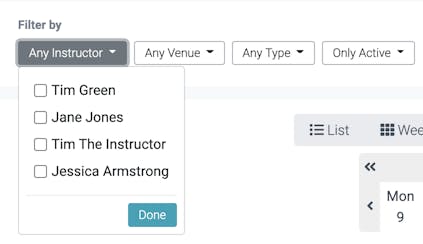
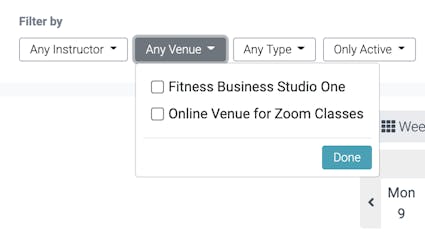
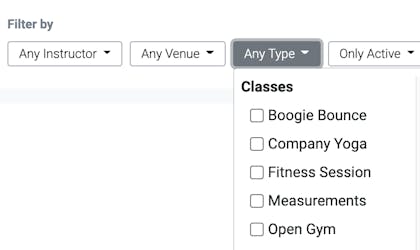
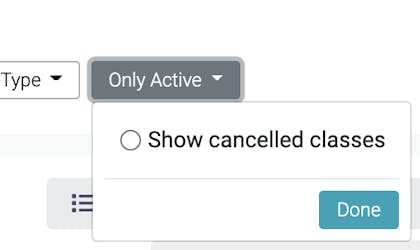
Day, week, month, list view
Having the option to see the day, week, month, and list views can help you plan ahead and quickly overview your class schedules.
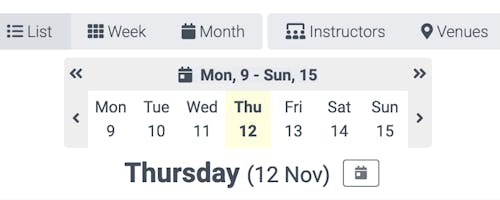
List view
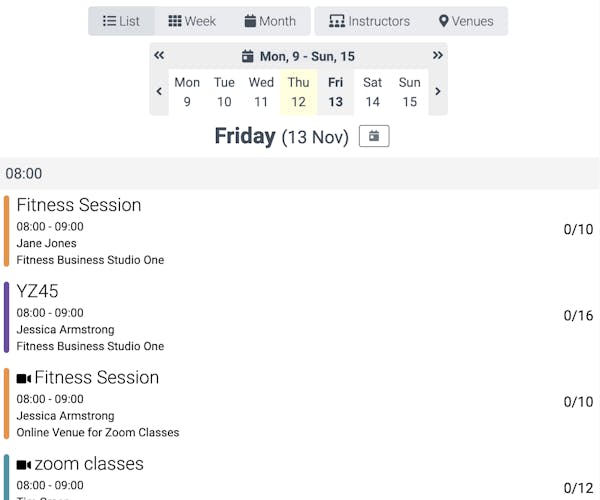
Weekly view
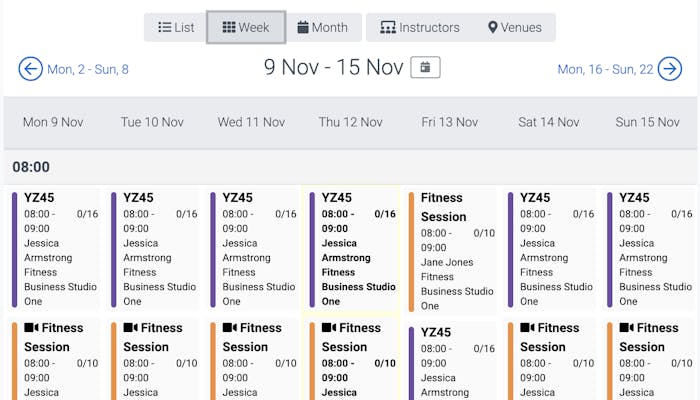
Monthly view
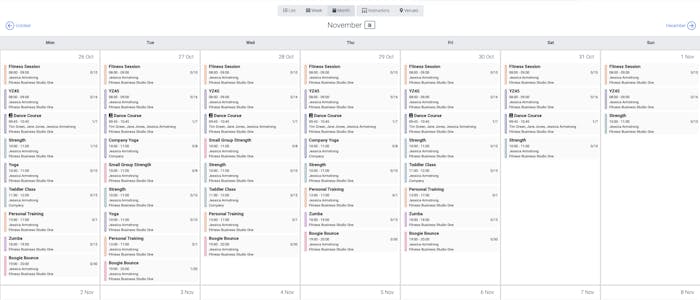
Grouping by venue and instructor
Now you can group by venues and instructors. If you would like to see all instructors and their scheduled classes, you can select instructors and they will be listed in the header with their classes underneath. The same applies to venues. If you want to see all classes given at a certain venue, you select venues and can see all classes listed underneath. This is especially helpful when checking your in-person versus online classes as the in-person classes will typically have a physical venue, and your online classes will be listed under your online venue for Zoom classes.
Venue grouping
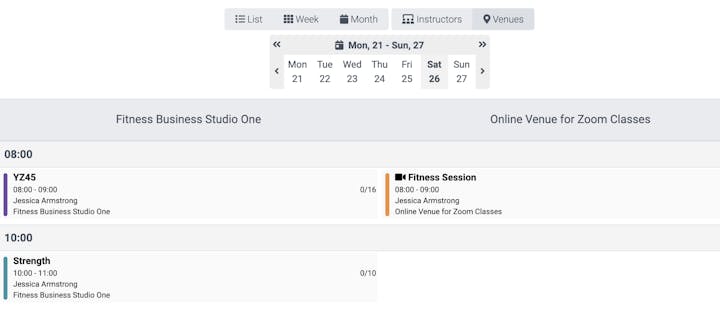
Instructor grouping
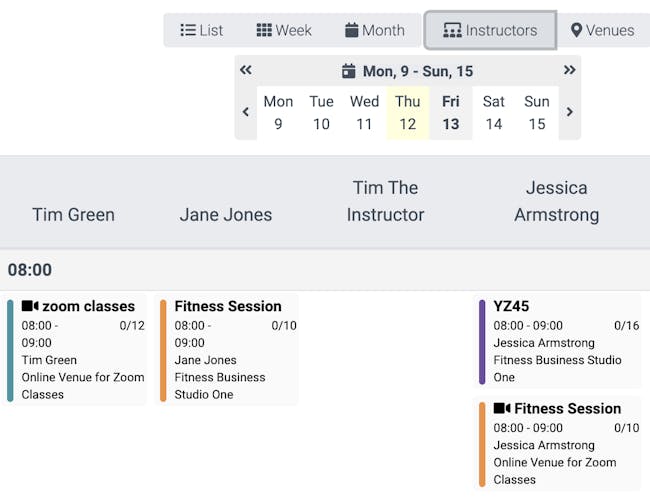
If you would like to see which instructors are giving certain classes at certain venues, using the filter select the instructor you would like to see and their classes will show in the venues in which they are giving the classes.
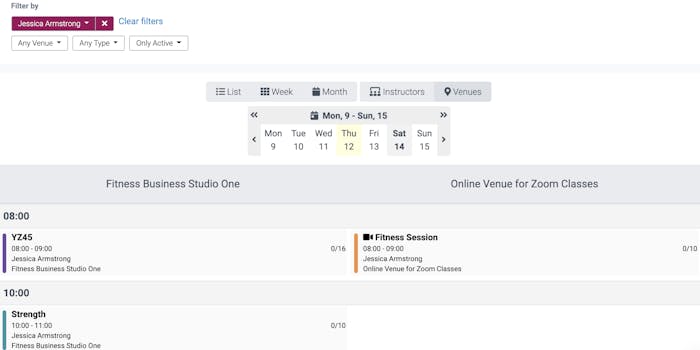
Class organisation by colour
Identify your classes quickly by colour. When creating a class that class will be assigned a colour to make it easier for you to find it in your calendar when shown with all of your classes.
Accurate class time length visual representation
An accurate visual representation of class time will allow your students to quickly see how long a class runs for.
Course vs. class identifier
The course vs. class identifier allows you to see both courses and classes together in the same view. If you would rather see either course classes or your regular classes, simply filter for all class types or all course types. All course classes are clearly marked with a book icon which labels the class as being part of a course.
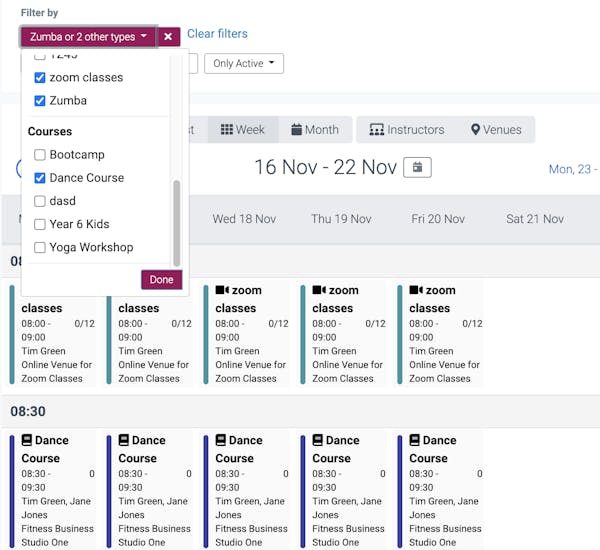
And so much more than a calendar
With TeamUp, you have access to many more features linked to your calendar. Tracking attendance, no-shows, and cancellations has never been easier. The reporting tool can give you a simplified overview of all of your business and customer activity. If a particular customer misses class often or constantly cancels and rebooks, you will be able to identify those customers quickly and resolve any issues.
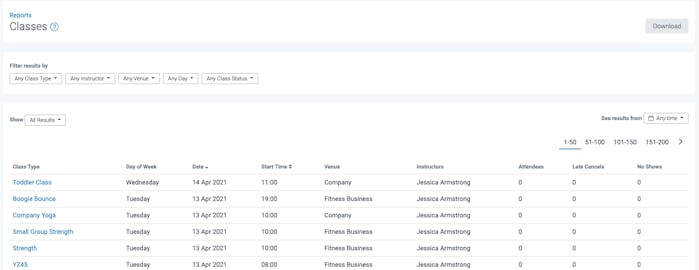
Where can you find the TeamUp calendar?
In your dashboard! No matter if you are at home, in the gym, or on the go your TeamUp dashboard will give you quick and easy access to your calendar no matter where you are.
To get started on using the newly improved calendar, head to your TeamUp dashboard or signup for a free 30-day trial.
Don't forget to check the what's new section weekly for new updates and improvements to your favourite TeamUp tools.